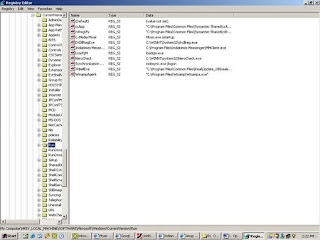when we click on the My Computer icon, we use to get a display of all drives, But to see as a Explorer view ,do the following
1. Open RegEdit
2. Go to HKEY_CLASSES_ROOT\CLSID\ {20D04FE0-3AEA-1069-A2D8-08002B30309D}\ Shell
3 . Add a new Key named "Open" if it does not exists by right clicking "Shell" and selecting new.
4. Add a new Key named "Command" by right clicking "Open" and selecting new
5. Set the (Default) value for the Command Key to "Explorer.exe" or "C:\Windows\Explorer.exe"